Arduino Yún Bridge
Access the pins of the board with a web browser.
This example for a Yún device shows how to use the Bridge library to access the digital and analog pins on the board through REST calls. It demonstrates how you can create your own API when using REST style calls through the browser.
When running this example, make sure your computer is on the same network as the Yún device. When you have have programmed the board, you can request the value on a pin, write a value to a pin, and configure a pin as an input or output.
When the REST password is turned off, you can use a browser with the following URL structure :
- http://myArduinoYun.local/arduino/digital/13 : calls
digitalRead(13); - http://myArduinoYun.local/arduino/digital/13/1 : calls
digitalWrite(13,1); - http://myArduinoYun.local/arduino/analog/9/123 :
analogWrite(9,123); - http://myArduinoYun.local/arduino/analog/2 :
analogRead(2); - http://myArduinoYun.local/arduino/mode/13/input :
pinMode(13, INPUT); - http://myArduinoYun.local/arduino/mode/13/output :
pinMode(13, OUTPUT);
You can use the CURL command from the command line instead of a browser if you prefer.
Hardware Required
Yún board or shield
computer and Yún device on the same wireless or wired network
Software Required
- web browser
Circuit
There is no circuit for this example.
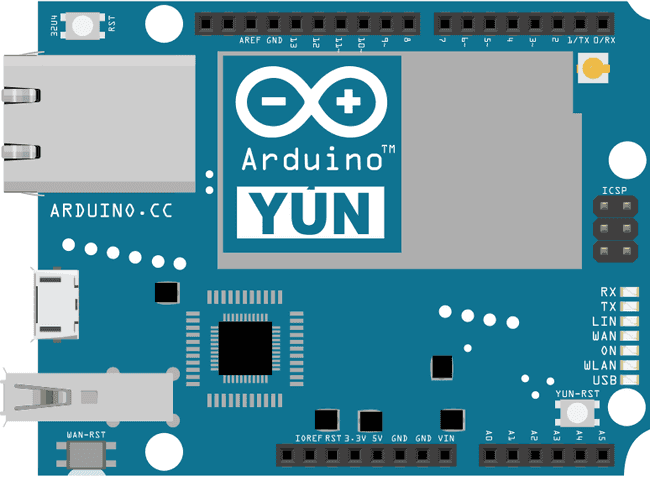
image developed using Fritzing. For more circuit examples, see the Fritzing project page
Code
The example code shows how it is possible to make REST requests to the Yún device to read from and write information to the board's pins.
You need to include the Bridge, YunServer, and YunClient libraries :
1#include <Bridge.h>2#include <YunServer.h>3#include <YunClient.h>Instantiate a server enabling the the Yún device to listen for connected clients.
YunServer server;In
setup()Bridge.begin()1void setup() {2
3 Serial.begin(9600);4
5 pinMode(13,OUTPUT);6
7 digitalWrite(13, LOW);8
9 Bridge.begin();10
11 digitalWrite(13, HIGH);In the second part of
setup()server.begin()1server.listenOnLocalhost();2
3 server.begin();4}In
loop()Putting a delay at the end of
loop()1void loop() {2
3 YunClient client = server.accept();4
5 if (client) {6
7 process(client);8
9 client.stop();10
11 }12
13 delay(50);14}Create a function named
process1void process(YunClient client) {2
3 String command = client.readStringUntil('/');4
5 if (command == "digital") {6
7 digitalCommand(client);8
9 }10
11 if (command == "analog") {12
13 analogCommand(client);14
15 }16
17 if (command == "mode") {18
19 modeCommand(client);20
21 }22}Create a function to deal with digital commands. Accept the client as the argument. Create some local variables to hold the pin and value of the command.
1void digitalCommand(YunClient client) {2
3 int pin, value;Parse the client's request for the pin to work with using
client.parseInt()If the character after the pin is a "/", it means the URL is going to have a value of 1 or 0 following. This value will assign a value to the pin, turning it HIGH or LOW. If there is no trailing "/", read the value from the specified pin.
1pin = client.parseInt();2
3 if (client.read() == '/') {4
5 value = client.parseInt();6
7 digitalWrite(pin, value);8
9 }10
11 else {12
13 value = digitalRead(pin);14
15 }Print the value to the client and update the datastore key with the current pin value.
By wrapping the value to the client in
F()The key will be the pin, and type. For example D2 will be saved for for digital pin 2. The value will be whatever value the pin is currently set to, or was read from the pin.
1client.print(F("Pin D"));2
3 client.print(pin);4
5 client.print(F(" set to "));6
7 client.println(value);8
9 String key = "D";10
11 key += pin;12
13 Bridge.put(key, String(value));14}Set up a function to handle analog calls in the same fashion, except setting the key to A instead of D when working with the analog input pins :
1void analogCommand(YunClient client) {2
3 int pin, value;4
5 pin = client.parseInt();6
7 if (client.read() == '/') {8
9 value = client.parseInt();10
11 analogWrite(pin, value);12
13 // Send feedback to client14
15 client.print(F("Pin D"));16
17 client.print(pin);18
19 client.print(F(" set to analog "));20
21 client.println(value);22
23 String key = "D";24
25 key += pin;26
27 Bridge.put(key, String(value));28
29 }30
31 else {32
33 value = analogRead(pin);34
35 client.print(F("Pin A"));36
37 client.print(pin);38
39 client.print(F(" reads analog "));40
41 client.println(value);42
43 String key = "A";44
45 key += pin;46
47 Bridge.put(key, String(value));48
49 }50}Create one more function to handle pin mode changes. Accept the YunClient as the argument, and create a local variable to hold the pin number. Read the pin value just as you did in the digital and analog functions.
1void modeCommand(YunClient client) {2
3 int pin;4
5 pin = client.parseInt();Check to make sure the URL is valid
1if (client.read() != '/') {2
3 client.println(F("error"));4
5 return;6
7 }If it's a valid URL, store the URL as a string. If the mode is an
inputoutput1String mode = client.readStringUntil('\r');2
3 if (mode == "input") {4
5 pinMode(pin, INPUT);6
7 // Send feedback to client8
9 client.print(F("Pin D"));10
11 client.print(pin);12
13 client.print(F(" configured as INPUT!"));14
15 return;16
17 }18
19 if (mode == "output") {20
21 pinMode(pin, OUTPUT);22
23 // Send feedback to client24
25 client.print(F("Pin D"));26
27 client.print(pin);28
29 client.print(F(" configured as OUTPUT!"));30
31 return;32
33 }34
35 client.print(F("error: invalid mode "));36
37 client.print(mode);38}The complete sketch is below :
1/*2
3 Arduino Yún Bridge example4
5 This example for the YunShield/Yún shows how6
7 to use the Bridge library to access the digital and8
9 analog pins on the board through REST calls.10
11 It demonstrates how you can create your own API when12
13 using REST style calls through the browser.14
15 Possible commands created in this shetch:16
17 "/arduino/digital/13" -> digitalRead(13)18
19 "/arduino/digital/13/1" -> digitalWrite(13, HIGH)20
21 "/arduino/analog/2/123" -> analogWrite(2, 123)22
23 "/arduino/analog/2" -> analogRead(2)24
25 "/arduino/mode/13/input" -> pinMode(13, INPUT)26
27 "/arduino/mode/13/output" -> pinMode(13, OUTPUT)28
29 This example code is part of the public domain30
31 http://www.arduino.cc/en/Tutorial/Bridge32
33*/34
35#include <Bridge.h>36#include <BridgeServer.h>37#include <BridgeClient.h>38
39// Listen to the default port 5555, the Yún webserver40// will forward there all the HTTP requests you send41
42BridgeServer server;43
44void setup() {45
46 // Bridge startup47
48 pinMode(13, OUTPUT);49
50 digitalWrite(13, LOW);51
52 Bridge.begin();53
54 digitalWrite(13, HIGH);55
56 // Listen for incoming connection only from localhost57
58 // (no one from the external network could connect)59
60 server.listenOnLocalhost();61
62 server.begin();63}64
65void loop() {66
67 // Get clients coming from server68
69 BridgeClient client = server.accept();70
71 // There is a new client?72
73 if (client) {74
75 // Process request76
77 process(client);78
79 // Close connection and free resources.80
81 client.stop();82
83 }84
85 delay(50); // Poll every 50ms86}87
88void process(BridgeClient client) {89
90 // read the command91
92 String command = client.readStringUntil('/');93
94 // is "digital" command?95
96 if (command == "digital") {97
98 digitalCommand(client);99
100 }101
102 // is "analog" command?103
104 if (command == "analog") {105
106 analogCommand(client);107
108 }109
110 // is "mode" command?111
112 if (command == "mode") {113
114 modeCommand(client);115
116 }117}118
119void digitalCommand(BridgeClient client) {120
121 int pin, value;122
123 // Read pin number124
125 pin = client.parseInt();126
127 // If the next character is a '/' it means we have an URL128
129 // with a value like: "/digital/13/1"130
131 if (client.read() == '/') {132
133 value = client.parseInt();134
135 digitalWrite(pin, value);136
137 } else {138
139 value = digitalRead(pin);140
141 }142
143 // Send feedback to client144
145 client.print(F("Pin D"));146
147 client.print(pin);148
149 client.print(F(" set to "));150
151 client.println(value);152
153 // Update datastore key with the current pin value154
155 String key = "D";156
157 key += pin;158
159 Bridge.put(key, String(value));160}161
162void analogCommand(BridgeClient client) {163
164 int pin, value;165
166 // Read pin number167
168 pin = client.parseInt();169
170 // If the next character is a '/' it means we have an URL171
172 // with a value like: "/analog/5/120"173
174 if (client.read() == '/') {175
176 // Read value and execute command177
178 value = client.parseInt();179
180 analogWrite(pin, value);181
182 // Send feedback to client183
184 client.print(F("Pin D"));185
186 client.print(pin);187
188 client.print(F(" set to analog "));189
190 client.println(value);191
192 // Update datastore key with the current pin value193
194 String key = "D";195
196 key += pin;197
198 Bridge.put(key, String(value));199
200 } else {201
202 // Read analog pin203
204 value = analogRead(pin);205
206 // Send feedback to client207
208 client.print(F("Pin A"));209
210 client.print(pin);211
212 client.print(F(" reads analog "));213
214 client.println(value);215
216 // Update datastore key with the current pin value217
218 String key = "A";219
220 key += pin;221
222 Bridge.put(key, String(value));223
224 }225}226
227void modeCommand(BridgeClient client) {228
229 int pin;230
231 // Read pin number232
233 pin = client.parseInt();234
235 // If the next character is not a '/' we have a malformed URL236
237 if (client.read() != '/') {238
239 client.println(F("error"));240
241 return;242
243 }244
245 String mode = client.readStringUntil('\r');246
247 if (mode == "input") {248
249 pinMode(pin, INPUT);250
251 // Send feedback to client252
253 client.print(F("Pin D"));254
255 client.print(pin);256
257 client.print(F(" configured as INPUT!"));258
259 return;260
261 }262
263 if (mode == "output") {264
265 pinMode(pin, OUTPUT);266
267 // Send feedback to client268
269 client.print(F("Pin D"));270
271 client.print(pin);272
273 client.print(F(" configured as OUTPUT!"));274
275 return;276
277 }278
279 client.print(F("error: invalid mode "));280
281 client.print(mode);282}Suggested changes
The content on docs.arduino.cc is facilitated through a public GitHub repository. You can read more on how to contribute in the contribution policy.
License
The Arduino documentation is licensed under the Creative Commons Attribution-Share Alike 4.0 license.